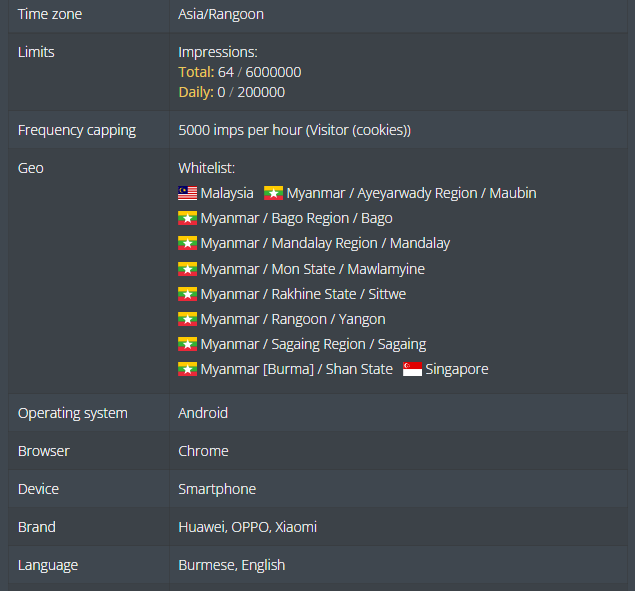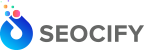It’s nice to have in-depth targeting options and be able to reach your target audience. And custom targeting can surely help you with that. This feature allows users to integrate various data from external sources (data providers) into their ad server accounts and use it for ad targeting. This customer data may include demographics, interests, income and more. Though, being a powerful instrument, this feature needs at least basic knowledge of JavaScript to implement. But once mastered, it opens new opportunities and can be a game-decider to your online business.
In order to set custom targeting up, you need to pass custom data to the ad server by configuring invocation codes on your website. At first, you need to insert a special Javascript block to the HEAD section. These scripts are usually provided by DMPs or other data providers.
<script>
var _aso = _aso || {};
_aso.attr = {
tags: ['apple', 'banana'],
keywords: ['aaa', 'bbb', 'ccc'],
any_array: ['auto','politics'],
any_name: 'whatever',
price: 100
}
</script>After that, you should create attributes with the same names (e.g., “tags”, “keywords”, “any_array”, “any_name”, “price”) in Settings/Attributes section of your Adserver.Online account.
Then you will be able to use custom targeting based on the attributes in your campaign form:
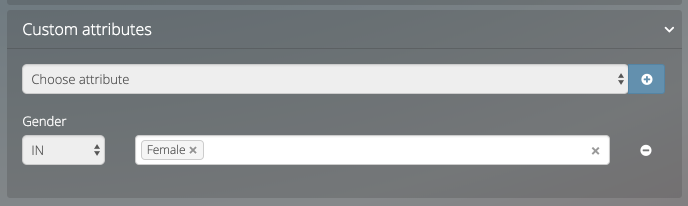
Though it is a basic article and doesn’t cover all the aspects of custom targeting. It will be useful for those who have some experience in coding and DMP integration. But even if you are not, it’s never late to learn something new.